Administrator Options
Administrator Options allow to manage the settings of the domain or group of domains. It allows smaller amount of setting options than WebAdmin but is directly implemented into WebClient and is easy to use. To see Administrator Options in your menu, you must have the system, web or domain administrator rights. In Administrator Options you can manage settings of the main WebClient applications, as well as change some server settings, login page, etc. You can also push the options to domain admins and users.
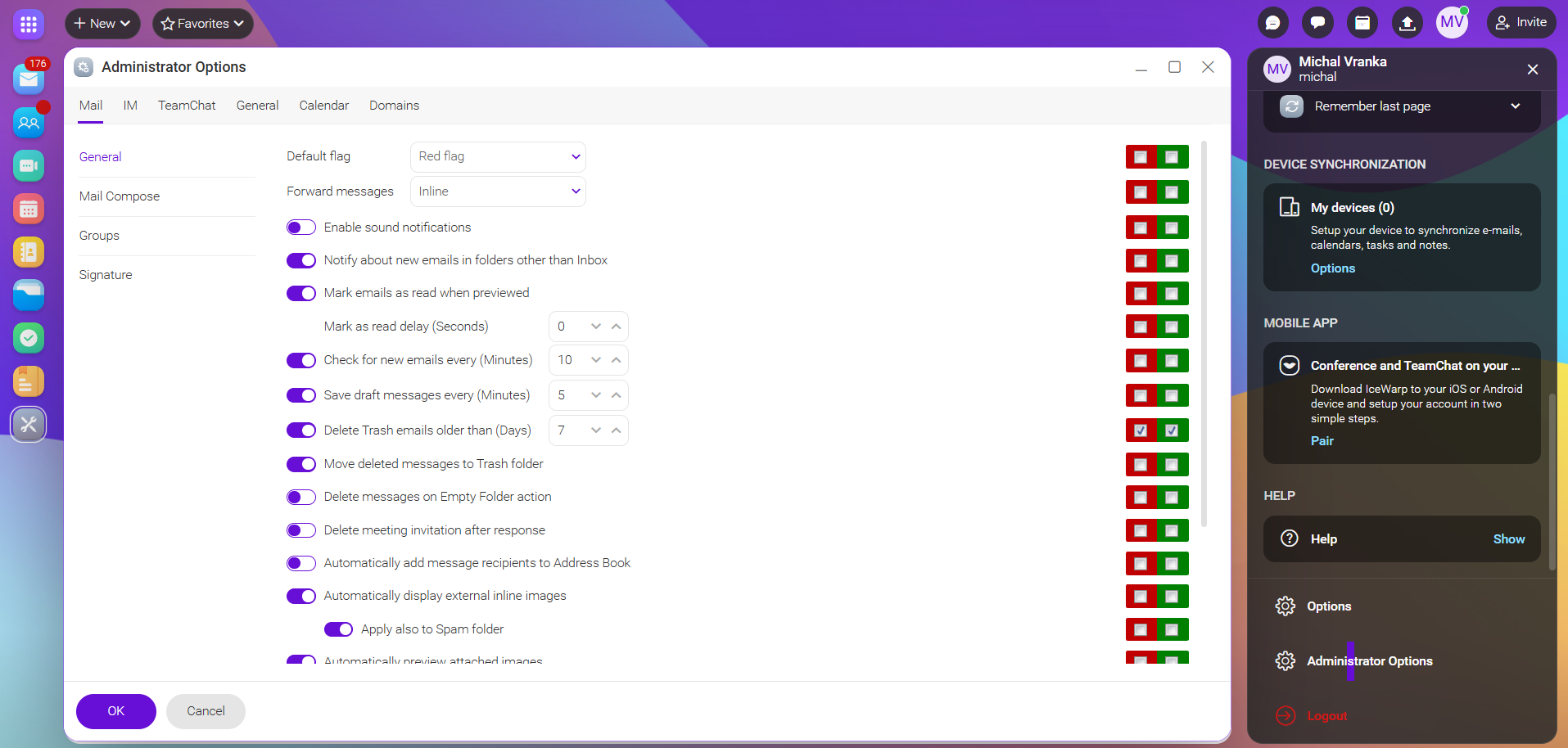
Figure. Administrator options.
Note: The domain administrator can only manage the settings of the domain where his account resides. Thus, in Administrator Options of the domain administrator, there are tabs and sections only for managing the settings of that particular domain. See Domain Options.
Forcing options
System administrator has rights to force any setting on Domain Admins / Users
-
 Force this option on both Domain Admins and Users
Force this option on both Domain Admins and Users -
 Force this option on Users
Force this option on Users
If the setting is forced, Domain Admins / Users cannot change it. If the setting is not forced, Domain Admins / Users can see it as default (refers to signature) and can change it on the domain / user level.
Example
-
System administrator selects the blue flag as a default flag and checks the green checkbox
 forcing the option on users. In this case, the drop-down menu with flags is inactive in
forcing the option on users. In this case, the drop-down menu with flags is inactive in  Options of a user. However, the Domain administrator can change the color of the flag or uncheck the green check-box in Domain Options of a particular domain. In this case, the users of this domain are able to change the color of the flag in their
Options of a user. However, the Domain administrator can change the color of the flag or uncheck the green check-box in Domain Options of a particular domain. In this case, the users of this domain are able to change the color of the flag in their  Options .
Options .
-
System administrator selects the blue flag as a default flag and checks both red
 and green
and green  check-boxes forcing the option on both Domain administrator and User. In this case, Domain administrator is not able to change the flag or uncheck the green checkbox in Domain options, because the drop-down menu with flags are inactive.
check-boxes forcing the option on both Domain administrator and User. In this case, Domain administrator is not able to change the flag or uncheck the green checkbox in Domain options, because the drop-down menu with flags are inactive.
Forcing signature on users
Administrator can create a default signature and set it up for all domain users.
-
In Administrator options of an administrator account, go to the Domains tab and select a domain.
-
Click Edit domain options.
-
In the Mail tab, go to Signature.
-
Create a signature, for example:
%firstname% %surname%
%company%
%department%
%email1%
%phonehome%
-
Check the green checkbox
 to force the option on users.
to force the option on users.
The users can the forced signature as a default. If they want to create their own signatures, they have to click My avatar > ![]() Options > Mail > Signature > Add and create a new signature.
Options > Mail > Signature > Add and create a new signature.
See the following sections for more information:

